How to Fix Delta Executor Roblox Upgrade Error (May 2025)
Are you getting the ‘Roblox Upgrade’ error in Delta Executor?
If your answer is YES, then you’ve come to the right place.
Delta is one of the most talked-about Roblox exploits right now. Like other executors, Delta users often encounter various issues, errors, and glitches.
The current issue faced by many Delta Executor users is the “Roblox Upgrade” error.
Along with this error, users see the following message:
“Your version of Roblox is out of date and will not work properly. Taking you to the Google Play Store for an upgrade.”
Since you’re here, you’re probably facing this exact issue while launching Delta Executor on your mobile device, right?
If that’s the case, don’t worry — we’ve got you covered.
In this post, we’ll explain what causes the Roblox Upgrade error in Delta Executor and how you can fix it quickly.
What Causes Roblox Upgrade Error in Delta Executor?
This error typically occurs when the version of Delta Executor you’re using is outdated.
If this is preventing you from running Roblox scripts, you’ll need to visit the official website and update to the latest version of the executor.
Visit: https://delta-executor.ltd
Once updated, launch it again on your PC or mobile to check if the error is resolved.
How to Fix Delta Executor Roblox Upgrade Error?
If you’re encountering the Roblox Upgrade error while launching Delta Executor, try the following solutions:
Method 1: Click “Not Now”
Many Delta users report seeing the upgrade message even though Delta is working perfectly.
In such cases:
- Simply click the “Not Now” button when prompted.
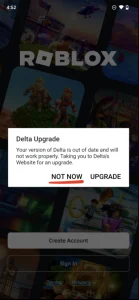
- This should allow you to bypass the error and access the executor without updating or uninstalling.
Method 2: Uninstall and Reinstall Delta Executor
If the first method doesn’t work, follow these steps:
- Tap and hold on the Delta Executor icon.
- Select ‘Uninstall’.
- Confirm the action by tapping ‘OK’ on the pop-up window.
Now that Delta Executor is uninstalled, follow the steps below to reinstall the latest version:
- Open your browser and go to the official website:
https://delta-executor.ltd - Scroll down and click on the ‘Download Now’ button.
- Once the file is downloaded, go to your Downloads folder.
- Tap on the file to begin the installation process.
- After installation, launch the app and check if the error has been fixed.
And that’s it! That’s how you can fix the Roblox Upgrade error in Delta Executor.
